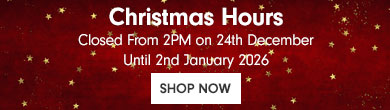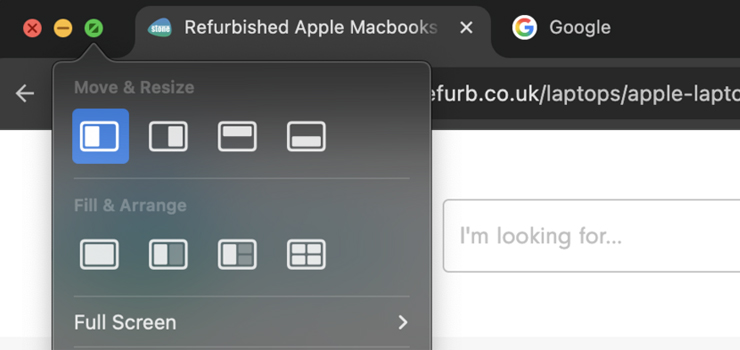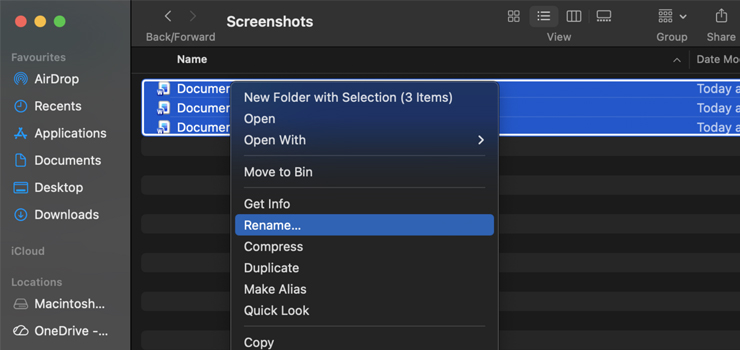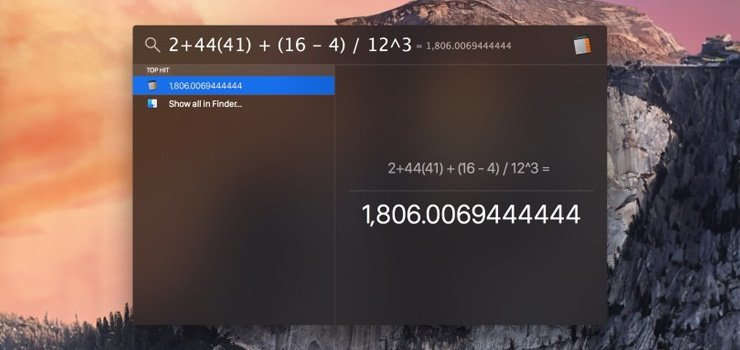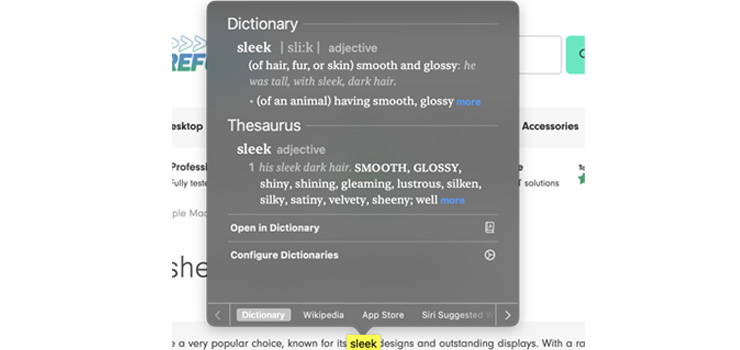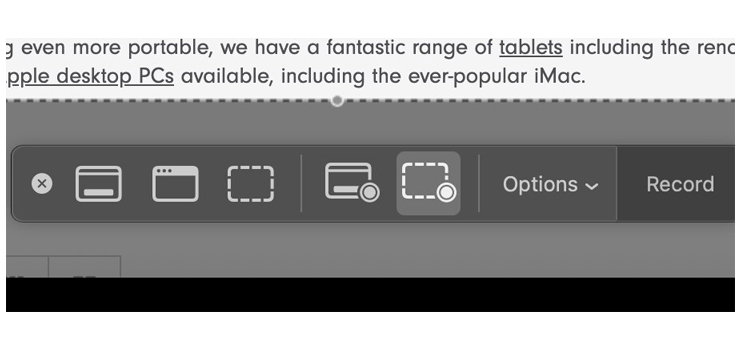MacBooks are immensely powerful laptops, packed with all kinds of intuitive features designed to simplify your life, whether you’re using your machine for work, study, or leisure.
MacBooks are immensely powerful laptops, packed with all kinds of intuitive features designed to simplify your life, whether you’re using your machine for work, study, or leisure.
From ultra-intuitive dictation software to super-handy keyboard shortcuts, your Macbook is bursting with features that, once you start using them, you’ll wonder how you ever lived without them.
But for a brand so skilled in the art of messaging, Apple doesn’t always do the best job of telling people about those features—even the most basic ones.
So, to help you get the most from your MacBook, we’ve put together a list of MacBook hacks designed to make your life easier. (That you may not know about.)
Let’s dive in.
1. Split View
Problem: You work from home, spending your days navigating documents, but you don’t have the acres of space required for 3 gigantic monitors.
Solution: Split view.
Whether you’re writing and need to see your research, switching between spreadsheets, or simply like to keep some ambience in your eyeline, split view is a gift of a feature that allows you to keep two windows open without resizing either window.
It doesn’t have to be side-by-side, either. Split view can be configured to your liking, with options to stack windows vertically, horizontally, or in grids.
To enable split view on your MacBook, simply:
- Open the two apps you'd like to use (e.g. Pages and Numbers)
-
Hover over (or click) the green button in the top left corner, and several icons will pop up
-
Choose the configuration you’d like
- Repeat this process of each app until you're satisfied with the configuration
That’s literally all there is to it. When you’re finished with split view, simply select each app and press the ‘Esc’ key on your keyboard.
2. Bulk File Renaming
Work with umpteen files? Tired of renaming them individually? This one’s for you.
Batch renaming files seemed like a pipedream until OS Yosemite X, which allows you to quickly and effortlessly rename as many files as you like.
A blessing to writers, editors, designers, and videographers, the ability to rename files in bulk keeps everything organised and consistent with minimal fuss.
To bulk rename files on your MacBook:
-
Highlight the files you'd like to rename
- Right-click the files
- Select "rename x items" from the menu
At that point, the rename utility will appear. From there, simply select your preferred formatting and click ‘rename’.
Voila! Files renamed. Many (many) precious minutes saved.
3. Make Quick Calculations with Spotlight
As MacBook tips go, this one was seemingly buried beneath an avalanche of more attention-grabbing features, but it’s a huge time-saver.
And while it isn’t exactly strenuous to open the calculator app, if you don’t use it often—or have it pinned to your dock—it’ll be buried in Finder.
But if you need to make a quick calculation, you can use the spotlight feature without leaving the app you’re working in.
To make a quick calculation in Spotlight, simply hit ‘command’ then the spacebar and input your calculation. (It has to be numerical values, FYI.)
You’ll get an instant answer to your calculation.
4. Quick Dictionary Access
Whether you’re grasping for the right words or have encountered a phrase you didn’t even know existed, the MacBook dictionary is an impressively comprehensive resource, packed with definitions and synonyms alike.
And much like our previous entry, you don’t need to leave your document to get your definition (or etymological info, should you be interested).
Simply hover over the word you’d like to define and tap your touchpad with three fingers, which will trigger a pop-up containing the definition and synonyms galore.
FYI: Before using this feature, you’ll need to ensure the three-finger tap gesture is enabled in your trackpad settings.
5.Instant Screen Recording and Capture
Full disclosure: when we discovered this particular MacBook hack, we lost more time than we’d care to admit experimenting with it. (Sorry, boss!)
Whether you need to guide a colleague through a document, capture a video for streaming/editing purposes, or just keep a record of something for yourself, MacBook allows you to easily capture either your entire screen or a chosen snippet.
To use this timesaver/time suck (delete as applicable), simply hold ‘command’, ‘shift’, and ‘5’. A window will pop up, along with a small toolbar.
Resize the window to fit what you’d like to record/capture or select ‘capture entire screen’. Then, simply hit ‘record’ or ‘capture’.
Once you’ve got what you need, hold ‘command’, ‘control’ and ‘esc’ to end capture. Your file will be saved to your desktop.
Bonus MacBook Tips and Tricks You’ll Love
Some MacBook hacks aren’t essential, but they are convenient. For example:
-
Cycle Through Open Apps
Don’t want to use split view? No problem. Cycle freely through your open apps by hitting ‘command’ and ‘tab’. -
Force Quit Frozen Apps
Named ‘activity monitor’, you can quickly force quit a frozen app by holding ‘command’, ‘option’ and ‘esc.’ -
Hide Front Window
Instantly minimise any app/window by holding ‘command’ and ‘h’. (Ideal if you need to hide a window in a busy workplace.)
And there you have it. A bunch of our favourite MacBook hacks, guaranteed to make your life easier.
Of course, this is by no means a full and comprehensive list—that’d take days—but by weaving these tips into your day-to-day, you’ll save time and effort aplenty.
Need more tech know-how? Check out our blog, where you’ll find articles on everything from finding the perfect laptop for study to the best free photo editing software.